Question: I just lost my ipod that had a ton of songs on it. So now I have to buy those songs all over again and load them on my new ipod! Is there a way for me to backup these songs I’m buying, so that if my ipod goes belly up again then I won’t lose my music investment?
Answer: Wow, sorry to hear that you lost all those tunes – that can be really expensive!
iTunes does have a built-in backup feature, but it requires you to use a recordable CD for each album. You can access this feature by selecting the songs you want to back up, and then selecting the “File” – “Back Up To Disc” menu in iTunes.
That’ll convert your mp3 songs to audio format that you can play from a CD or DVD player, but you’ll burn through a LOT of discs for several gigs of music files that live on most ipods.
A more ideal solution would be to back up all of your ipod music to a single location on your computer, and preferably an external hard drive.
MediaPilot has a slick backup feature that lets you backup all of your ipod music to a single location on your hard drive. No recordable CDs or DVDs are needed with this approach either.
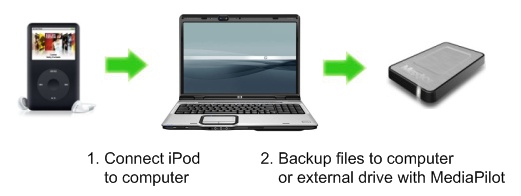
Here’s how it works.
- Plug your ipod into your computer using the regular data cable, which should start itunes.
- Download a copy of MediaPilot, install it and run it on your system.
- Select the Tools – iPod File Backup menu.
- Choose a backup folder location and identify how you’d like the backup folders to be organized.
- Plug your ipod into your computer using the regular data cable, which should start itunes.
- Download a copy of MediaPilot, install it and run it on your system.
- Select the Tools – iPod File Backup menu.
- Choose a backup folder location and identify how you’d like the backup folders to be organized.
- Click the Backup button and you’ll see MediaPilot converting iTune’s proprietary file naming format into the actual name of the music file, and copying it to the folder you designated for the backup location.
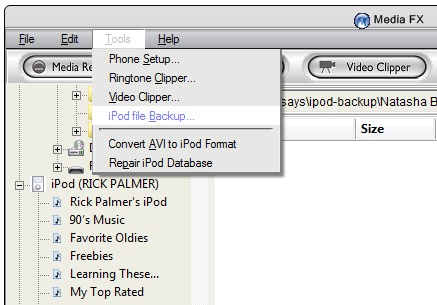
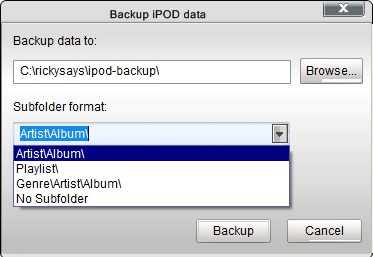
Question: I just lost my ipod that had a ton of songs on it. So now I have to buy those songs all over again and load them on my new ipod! Is there a way for me to backup these songs I’m buying, so that if my ipod goes belly up again then I won’t lose my music investment?
Answer: Wow, sorry to hear that you lost all those tunes – that can be really expensive!
iTunes does have a built-in backup feature, but it requires you to use a recordable CD for each album. You can access this feature by selecting the songs you want to back up, and then selecting the “File” – “Back Up To Disc” menu in iTunes.
That’ll convert your mp3 songs to audio format that you can play from a CD or DVD player, but you’ll burn through a LOT of discs for several gigs of music files that live on most ipods.
A more ideal solution would be to back up all of your ipod music to a single location on your computer, and preferably an external hard drive.
MediaPilot has a slick backup feature that lets you backup all of your ipod music to a single location on your hard drive. No recordable CDs or DVDs are needed with this approach either.
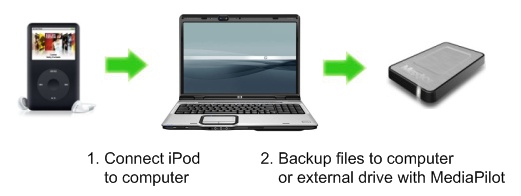
Here’s how it works.
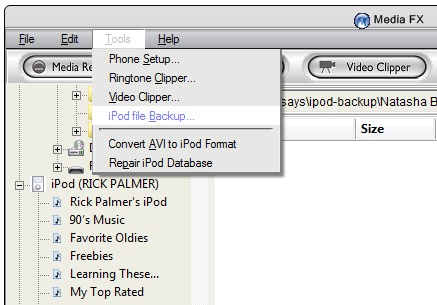
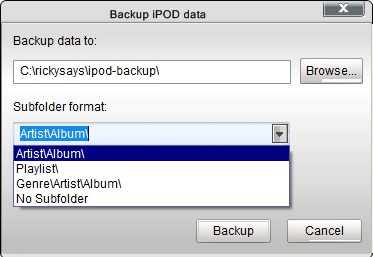
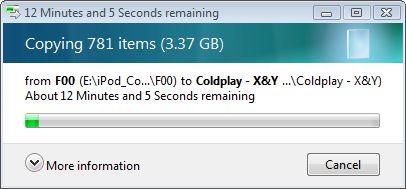
Once MediaPilot has finished backup up your music files, you can view them in Windows Explorer.

Now that you have these files on your computer, you can import them into iTunes if they weren’t there already. Yep, that means MediaPilot will let you upload music from your ipod to your computer, and it will let you upload it to any other computer – something you can’t do with just iTunes.
Here’s a coupon code for MediaPilot. Enter promo code M0707CJ at checkout to get 20% off MediaPilot, which brings the price tag down to about $15.
money
Is there a free program with which I can do this?
I don’t have the 15-20$
Did you see the instructions
Did you see the instructions above for using the built-in backup option in iTunes?
If you back up your songs to
If you back up your songs to CDs or external hard drive, does this save the titles of each song or will you have to manually retype them in?