How to disable Windows Live Messenger so it doesn’t automatically run when Windows starts up.
One thing that really annoys me are programs that Windows thinks everyone should have running on their system – regardless of whether you want them or not.
Windows Live Messenger is one such program that automatically runs when Windows7 starts up. Messenger is a chat program from Microsoft that runs in the background and consumes precious system resources (memory) and slows down Window’s start up routine. It’s also an annoying popup when you first start Windows.
Here’s how to disable and turn off auto-start of Windows Live Messenger.
1. Click anywhere on the Messenger login or chat screen and press the “Alt” key to make the menu visible:
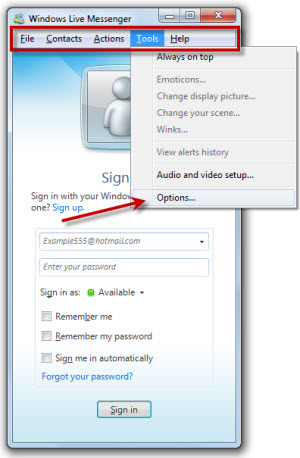
2. Click the “Tools” — “Options” menu.
3. Select “Signin from the left side list of options, and uncheck the “Automatically run Windows Live Messenger when I log into Windows” option.
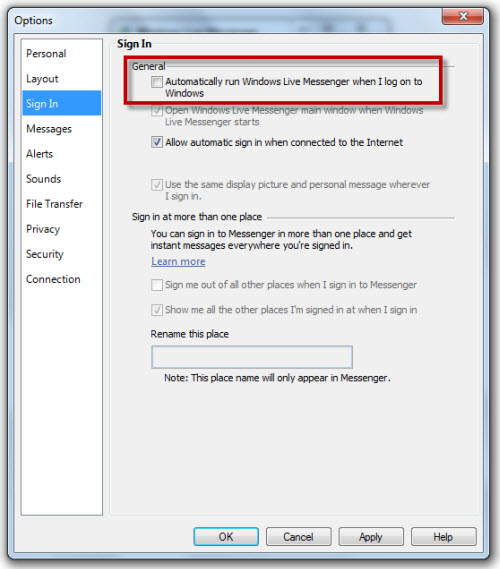
Save your changes and Windows Live Messenger won’t start the next time you restart Windows.
I could never figure out how
I could never figure out how to configure options for Messenger. Didn’t realize that pressing the Alt button would make the menu show up, and it was easy from their to find the options menu and disable this program from starting when Windows starts.