Gateway and other manufacturers no longer ship recovery discs with new computers or laptops, so you’ll have to create one and I’ll show you how to do that.
Last year I bought a Gateway laptop on the cheap at Best Buy, and it’s been giving me a ton of grief lately. It’s been running slower and slower, and has decided to randomly restart itself for no apparent reason.
I’ve ran a virus scan and tweaked every system setting I know of, but nothing seems to help. I think it’s time for a fresh start, which means restoring it to the original factory settings.
To make matters worse, Gateway and other manufacturers no longer ship recovery discs with new computers or laptops, so you’ll have to create one first and I’ll show you how to do that.
How to create a Windows 7 System Restore Disc
First, open the built-in windows backup utility by clicking the Windows Start button, selecting Control Panel, and then choosing “Back up your computer”.
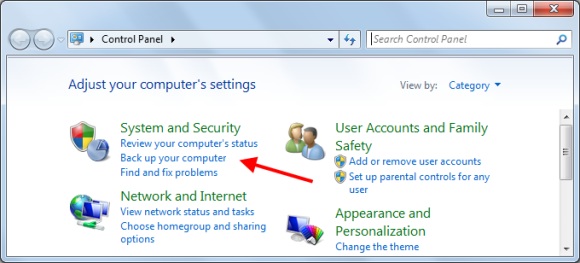
You’ll see options for creating a system image and also a system repair disc. Choose the first option for “Create a system image”. This will create a system restore disc that you can use later to restore your computer to it’s current settings.
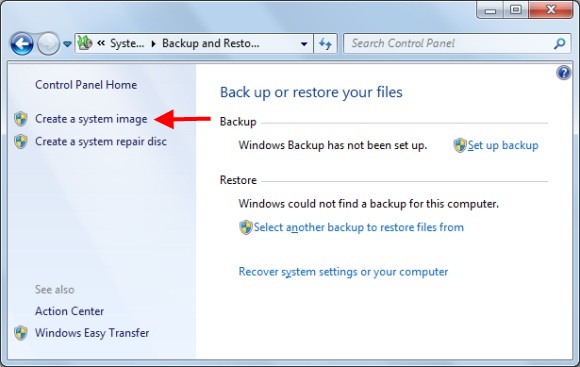
You’ll be asked to choose a place to create the system image, which is large enough to span several DVDs or can also fit on an external USB hard drive. I used a 250 GB Maxtor One-Touch USB drive as the backup location, by choosing the “On a hard disk” option.
The backup can take up to an hour depending on your computer’s speed, and it’s best to let it run by itself without doing other tasks during the backup (my system crashed the first time through this process, while I was trying to do a few other things like checking email and browsing the web).
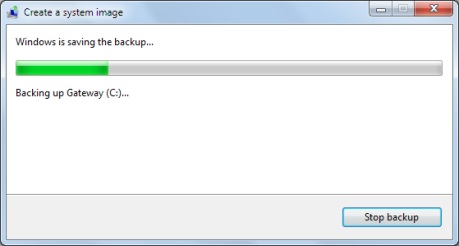
Once the system image has been completed, you can return to the Back up and Restore screen above (Control Panel — “Back up your computer”) and choose to restore your computer to the system image you just created.
The system image will contain all of your photos, emails, documents, and data that you had on your computer when you created the system image – think of it as a snapshot in time that you can get back to at any point in the future.