Quick Response Codes – QR codes for short – can be linked to web pages. Here’s how to create one that links to your website.
Quick Response Codes – QR codes for short – are matrix style bar codes that can be linked to a variety of data types, such as identification for airline boarding passes, and more recently, browser URLs.
You could for example put a QR code on your business card so that when people scan it with a bar code reader on their smart phone it would take them right to your website. Most smart phones either come with a built-in bar code scanner or have free apps available that can scan QR codes.
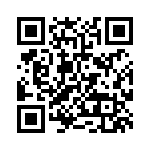
You can create your own QR code that links to your website by shortening the URL and then adding .qr to the end of it.
Here are the step-by-step instructions:
1. Shorten your URL.
I use the free URL shortener from http://bit.ly but you can also use google’s link shortening service http://goo.gl that’s also free.
Just type in the URL and press the “Shorten URL” button, and then copy the URL.
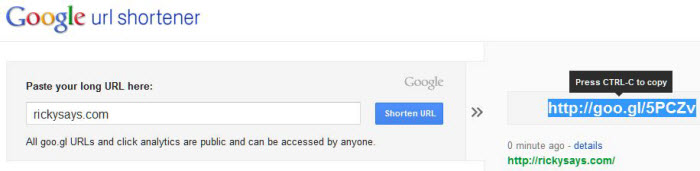
2. Add .qr to the shortened URL.
Paste the copied URL into your web browser, and add .qr to the end of it.
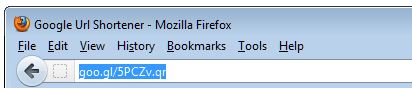
When you press Enter, you’ll see your newly created unique QR code, which you can print out, or copy and paste into an email or put on a business card, etc.
Just be sure to add the .qr to the URL before you press enter in your browser.
To scan a QR code from your iPhone, just download the free RedLaser app.
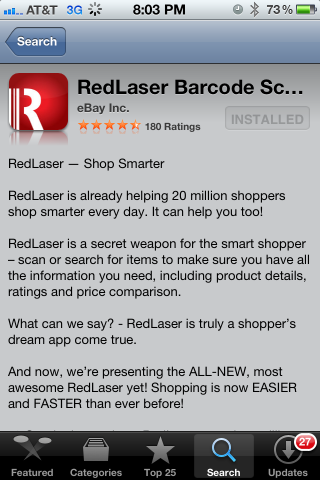
When you scan the QR code, it will automatically take you to the web page you linked to above.
Give it a try using the QR code above and it should take you to the home page at https://rickysays.com.