You can easily transfer your browser bookmarks from your PC to your Mac, or vice versa.
Whether you’re switching from a Mac to a Windows PC, or the other way around (PC to Mac), you can easily copy your web browser bookmarks between the two computers. This will save you the time and hassle of manually re-creating the dozens of bookmarks you’ve saved over time.
Mac Instructions:
Let’s start with exporting bookmarks from a Mac. Three easy steps: 1. Open Firefox and click the “Bookmarks” menu, and then click the “Show All Bookmarks” menu. 2. Click the Import and Backup button in the popup dialog, and then select “Export HTML”.
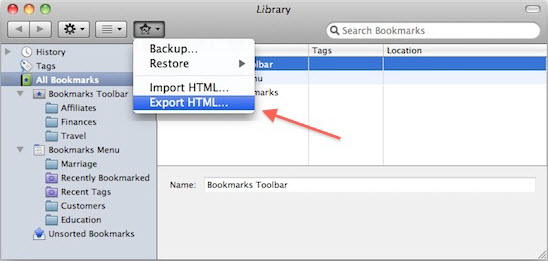
3. Save the html file to your hard drive, and then email it to yourself or save it to a usb flash drive so you can get this file on your Windows PC.
Windows PC Instructions:
1. Open Firefox on your Windows PC and select the “Bookmarks” — “Show All Bookmarks” menu like you did on the Mac. 2. Click the “Import and Backup” button and then select the “Import Bookmarks from HTML”.
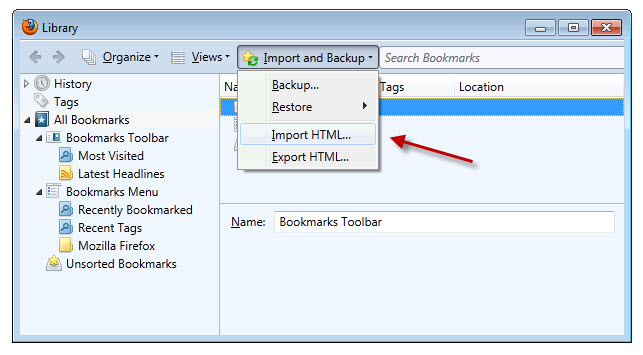
3. Browse to the file you sent to your email, or that you saved to your usb flash drive, and click “Open” to import the bookmarks. You’ll immediately see all of your bookmarks loaded into Firefox on your Windows PC.
These steps also work exactly the same the other way around – going from a PC to a Mac. Just reverse the order of instructions.
If you forgot the windows
If you forgot the windows login password and want to recover or reset windows password, there is two methods to reset windows login password:
Methods 1: Use the password reset disk to recover the Windows password, by this methods, you need create a Windows password reset disk before you have lost or forgotten your Windows admin password.
Method 2: Using Windows Password Recovery software to recover Windows password
As an easy method to recover the forgotten Windows password, there are only four steps as follow:
Step1: Download Anmosoft Windows Password Reset V8.0 and install it.
Step2: Burn the ISO image file onto a blank CD/DVD or USB.
Step3: Boot up your Windows PC by the bootable burned CD/DVD or USB in minutes.
Step4: Remove the forgotten Windows password on the operation interface and logon PC without password.